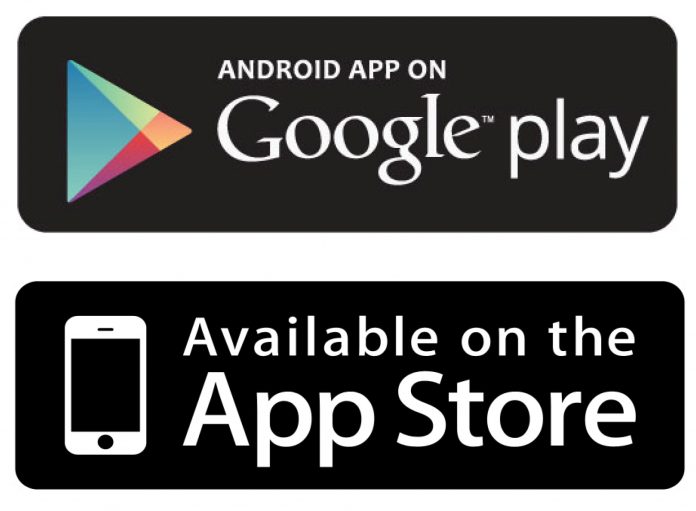We examine a lot of applications, which often requires high-quality screenshots from Google Play and the App Store. You already recognize that both Google Play Store and Apple App Store, doesn’t permit users to directly download the app’s logo or screenshots uploaded by the developer.
On the app store, when you right-click on any app’s screenshot, you can’t save images or open the images in a new tab. But Google play store has this feature, you can right-click on the app’s screenshot, but when you download the photos, it saves it as Google’s Web.
You can download the high-quality images. Let us discuss below:
HOW TO DOWNLOAD HIGH-QUALITY IMAGES FROM THE GOOGLE PLAY STORE:
- Go to your Google play store and open any app page which you want to open.
- Then right-click on the screenshot which you want to take and then open that image in a new tab.
- When your image loaded in a new tab, then click on the URL box and from the end, remove “-rw.” Click on enter.
- Now you have to right-click on that image and select “save as” option.
- You can save that image as a jpg or png.
URL BEFORE
https://lh3.googleusercontent.com/_Dca_rwN42UByIgEvtLt0smrZJmc21z542hfJdXyJwQSBL3ZbydOFhDJW5usTiZbog=w720-h310-rw
URL AFTER
https://lh3.googleusercontent.com/_Dca_rwN42UByIgEvtLt0smrZJmc21z542hfJdXyJwQSBL3ZbydOFhDJW5usTiZbog=w720-h310
HOW TO DOWNLOAD HIGH-QUALITY IMAGES FROM THE APP STORE:-
- Go to your App store and open the app page which you want to open.
- Then you have to right-click on the screenshot which you want to take and Inspect.
- On the bottom of the your screen, a new inspect window will open.
- To highlight the screenshot on the screen, move the cursor in the code editor.
- To expand the code, click on the small arrow and search for the source image.
- Copy that image source URL and paste that URL in a new tab.
- Now you have to right-click on that image and select “save as.”
- Now you can save the image as png or jpg.