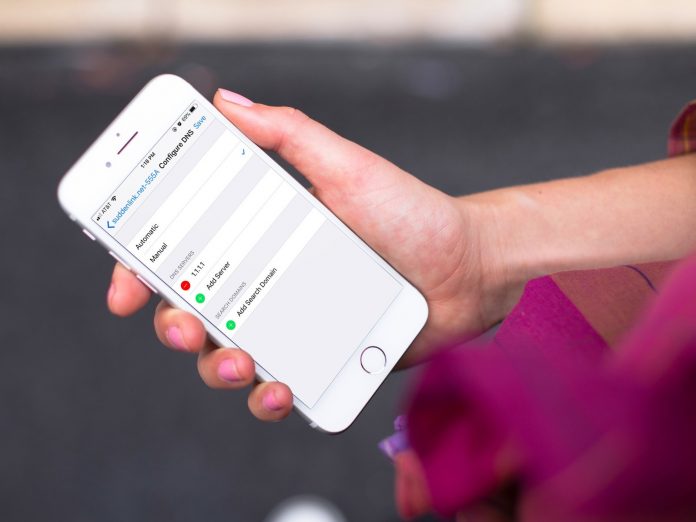This guide will help you to transfer photos on an iPhone that you will access easily.
1. Using the iCloud method:- The following steps are taken:-
1. Open the settings options on your iPhone.
2. Click on Apple ID and sign in. If you have no Apple Id then first sign up into your phone.
3. Then click on the iCloud option. Click on photos and the iCloud library option. Now pictures on your device or camera roll pictures will automatically be saved to iCloud. Now you will see the photos on iCloud.
2. Using the Airdrop Method:- Follow these steps
1. Click on settings and tap the option control center.
2. Swipe the control panel, and you will find an option of Airdrop. The choices you will see click on everyone’s option.
3. For using Airdrop, it is necessary to switch on your Bluetooth or wifi of your iPhone.
4. Open the photos icon on another phone. Click on Albums option. You will search for this option at the bottom of the screen.
5. Tap or click the photos which you want to share. You will find an upward-pointing arrow on the left side of the screen.
6. Then click on Airdrop and select the name of the iPhone from which you want to share. Then you will get a message that a device is sharing the photos. After completing all, you can see the pictures on your iPhone.
3. Using iTunes:- This is a typical method among two. Let us discuss here:-
1. We want to transfer photos from computer to iPhone. Connect the iPhone from the USB cable to your computer.
2. Then launch iTunes.
3. Select your device icon and click on the photo header.
4. Verify Sync Photos and pick an application or folder. Then apply.
5. Your photos will transfer to your iPhone.
If you want to transfer photos from iPhone to your computer, then do this:-
1. Attach your iPhone with a USB cable to your computer.
2. When connected then from the Autoplay pop up option, click on import pictures and videos.
3. Select the place where you want to import the photos and then click on import.
Also read: How You Can Fully Delete Siri Recordings from Apple’s Servers