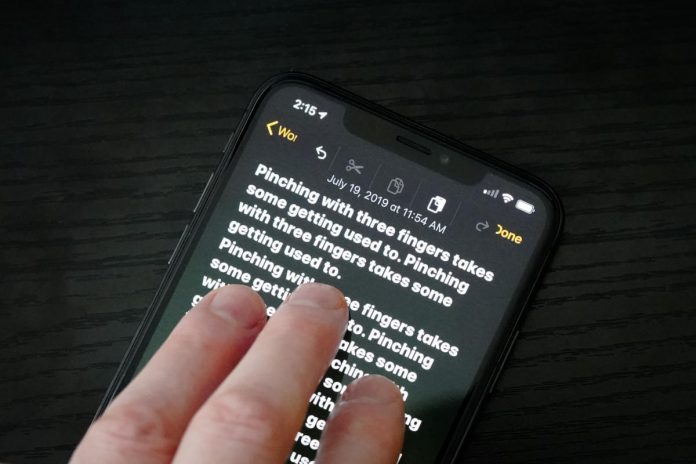If you are using iOS 13, you already know about the three-finger gestures by which you can easily copy, cut, paste, and undo/redo text. But I believe that you don’t know about the Two- Finger gestures. I will tell you in a summary of how to edit messages on iPhone and iPad with two-finger tap gestures. You can manage the messages on the iPad and iPhone using the Two-Finger tap gesture. Let us explain:-
Use Two-Finger Tap Gestures in Messages application in iOS 13 and iPadOS 13:-
Two-Finger Tap to Manage Conversation Threads:-
1. On your iPad or iPhone, you have to open the Messages App.

2. Now, using the two-finger tap gesture to choose it, tap on any conversation thread.

-
- To check all the selected conversation threads as read: Click on the Read button on the bottom left-corner.
- To delete all the selected conversation threads: Click on the Delete button at the bottom right-corner of the screen
Edit Messages with Two-Finger Tap Gesture:-
1. On your iOS or iPadOS, you have to open the Messages app and go to a specific conversation.

2. Select on any message with two-finger to choose it. Use the two-finger swipe down/up gesture to determine more messages.

- Delete an individual message: Tap on the Delete button, at the bottom left- corner
- Delete all the selected messages: click on the Delete All button at the top left-corner of the screen.
- Forward all the selected messages: First, tap on the forward button and then choose the contacts with which you wish to share the messages.
These are the beautiful gestures experience to use two-finger tap gestures in the Messages app in iOSOS 13 and iPadOS 13. Enjoy this marvelous and fantastic gestures and express your views about these gestures in the comment section.
Also read: How You Can Enable Fingerprint Lock Feature on WhatsApp for Android