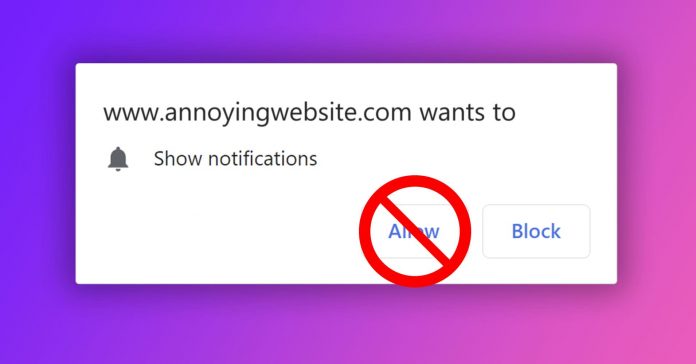The Web browsing experience is enhancing day by day, but some users have intrusive due to pop up ads and autoplay videos. You also get notification access from these websites, and it disturbs a lot. But you can stop websites from requesting notification access.
HOW YOU CAN BLOCK NOTIFICATION ACCESS REQUEST IN CHROME FOR PC AND ANDROID:-
- On your Chrome browser, tap on the vertical three dots on the top right corner, and you will see different options. Select “Settings” from those options.
2. In the Settings option, search for the “Advanced Settings” option. This option is hidden, click Advanced to see that option.
3. Now in the Privacy and Security tab, tap on the “Site Settings.”

4. In the Site settings option, select the “Notifications.”

5. In these Notifications settings, you will be capable of seeing all the websites you have allowed notification access and also those websites which you have denied. Now you have to switch the toggle of Block.

HOW YOU CAN BLOCK NOTIFICATION ACCESS REQUEST IN CHROMIUM EDGE:-
- To turn off the notification access request in the Chromium edge. On your browser, tap on the three-dot menu icon on the top right corner and tap on the “Settings” option.
2. Now on the left side panel, you will see different options. Tap on the “Site permissions” and from the list of permission settings, tap on “Notifications.”

3. Now in the Notification, you will see the same “Ask before Sending” toggle to blocked like in Chrome.

HOW YOU CAN BLOCK NOTIFICATION ACCESS REQUEST IN FIREFOX FOR PC:-
- On your Firefox browser, tap on the hamburger menu on the top right corner and select the “Options.”
2. Now on the side panel, click on the “Privacy and Security” and under the “Permissions” tab click on the “Notifications.”
3. After that, on the right of the Notifications, tap on the “Settings” button. Here you can manage the webpages you’ve allowed or blocked notification access.

4. Now you have to check the box “Block new requests asking to allow notifications.” Then tap on Save Changes to confirm the changes, and it’s done.

By doing this, you can block notification access from the browser. If you have any questions about this article, then free to message in the comments section.
Also read: How You Can map a network drive in Windows 10