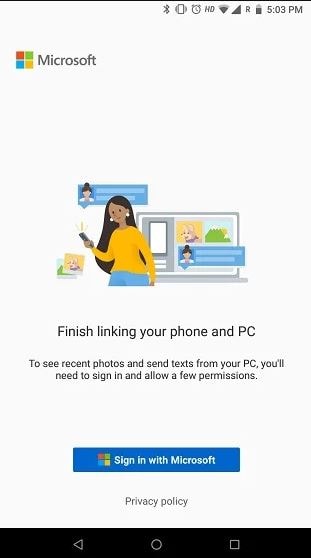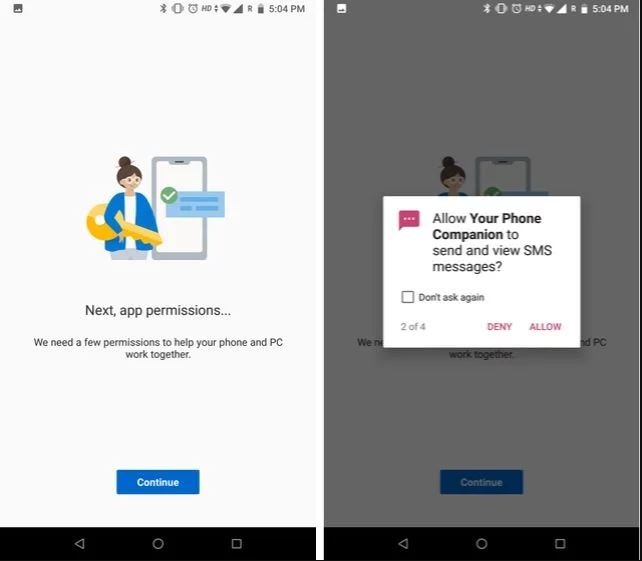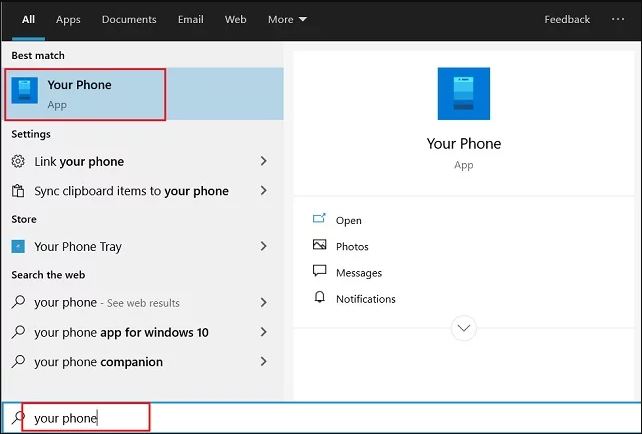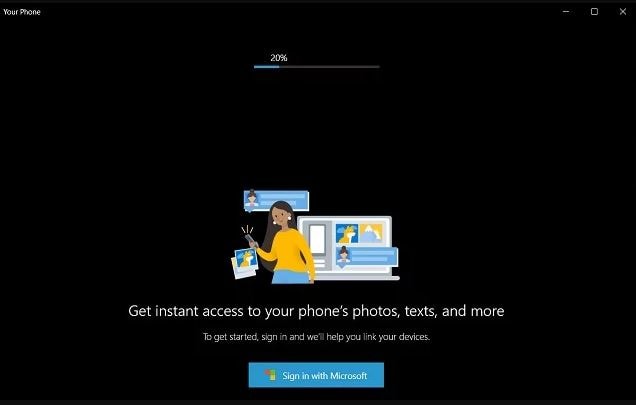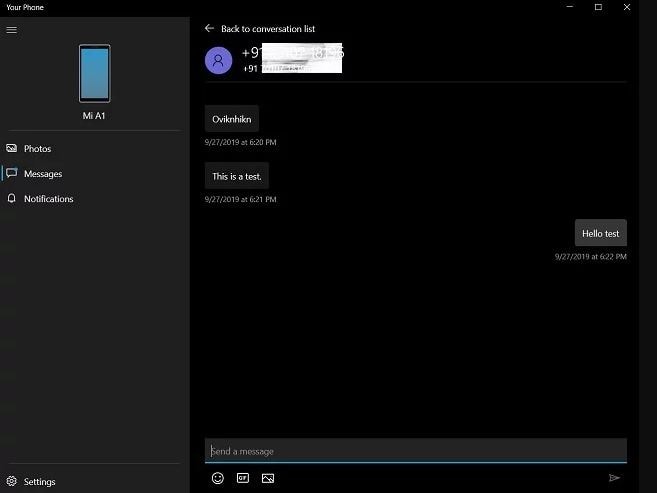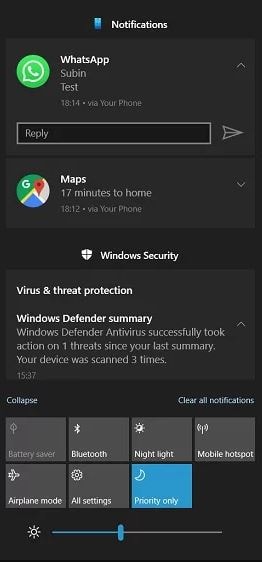Microsoft is making some impressive changes to Windows 10, which permit you to respond to all kinds of messages from your PC. Sometimes ago this feature is a part of windows insider news but now from the reports it has been released, and we can use this feature on Windows 10. If you are using the newest stable build of Windows 10, you can reply to messages from your Windows PC. Also, without any issues, you can manage your pictures and notifications.
HOW YOU CAN REPLY TO MESSAGES AND ACCESS IMAGE GALLERY ON YOUR PC:-
Be noted that, your Windows 10 is running with the latest build and you are using Android 7 or above version. Let us follow the steps:-
- First, on your Android device, you have to download and install Your Companion App from the play store. Then log in to your Microsoft account.
- Then the app will ask you a few permissions. You have to allow that permission, and then you can move to the next step.
- Now, move back to your PC, and you have to press the Windows key once and in the search box type your name and then open the first results.
- Then tap on the “sign in with Microsoft” button and add the same Microsoft account that you used on your Android device.
- You will see the main dashboard. Then on the left pane, you can access all the text messages. Here, you can reply and compose new messages, and it runs seamlessly.
- Now from the notification center without using the WhatsApp web, you can reply to your WhatsApp messages.
7. Now you can also access your photos and notifications, which is fantastic.
This is the way that how you can reply to messages straight from your Windows PC. Now enjoy this Windows-Android experience. Don’t forget to share your fantastic experience with us in the comments section.
Also read: How To Disable Incognito Mode in Windows, and macOS