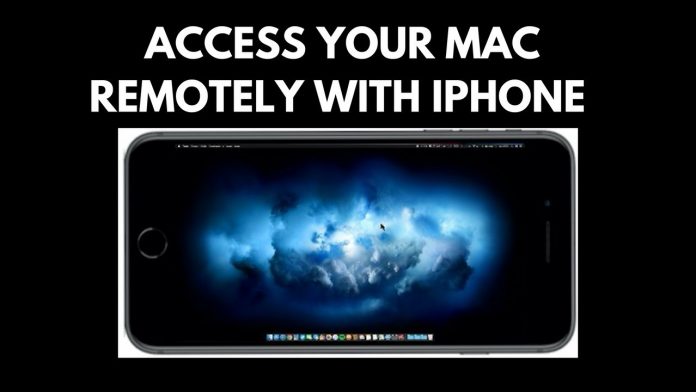The ability to control your Mac using your iPhone is quite exciting. Think, you are in your friend’s house, and you can manage your Mac using your iPhone in your friend’s house. You can adjust the tracks, play the songs, change the screens, quit the apps, etc. There are so many apps for remotely manage your Mac.
If you want to do this then in this article we will tell you how you can remotely manage your Mac using your iPhone:
- From the app store, download and install the app “Remote Control for Mac.” Start the app, and you will see the link to download the helper app on your Mac, and you have to open this link on your Mac.

- On your Mac, open a browser and manually fill the link you found in the app or click here. On the page, download the helper tool tap on the “Download” button.

- On your Mac, a zip file will be downloaded. To extract the package installer and to begin the installation, double click on that zip file.

- When installed, the app will run on the Mac menu bar. To show the code, tap on the icon, and then tap on the “Show QR Code” button.

5. Now, start the app on your iPhone, and your app scans the QR code.
- On the top row to explore the media apps that you can control, click on the toggles.

- Using this app, you can execute different categories of things. Tap on the “Input” tab, and you will be able to use your iPhone as a trackpad and keyboard.

- Similarly, from the Apps tab, you can also control the apps.

This is the way through which you can remotely manage your Mac using iPhone. I love this app on a daily basis.
Also read: How You Can Right Click Using Keyboard on Mac