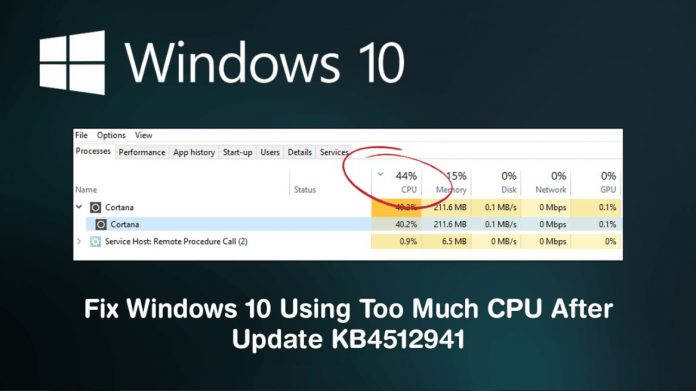As you know, any Windows update comes with bugs. A new update issued by Microsoft KB4512941 on August 30 which has begun causing significant CPU spikes with abnormally high usage. After installing the KB4512941 update, many Windows users are suffering from this issue. If you are suffering this type of difficulty or you are one of them, then we will give you a solution for that.
How to make high CPU usage after Windows 10 KB4512941 update:-
To fix this problem, we will use two methods. Both methods are simple and straightforward. Let us look at the methods:-
USING UNINSTALL KB4512941 UPDATE:-
- Press Windows + I shortcut or directly open “Window Settings.” Then you will see so many options. Tap on the “Update and Security” option.

2. Now, you have to hit on the “View Update History” option.

3. Then on the top, click on the “Uninstall Updates.”

4. Now, you will see the KB4512941 update. You have to right-click on that option and click on “Uninstall.”

5. Then, you will get a confirmation message. Select “Yes.”

6. Now reboot your PC, and your PC will be back to the stable 18362.295 builds. Now you won’t face any high CPU usage on Windows 10.
DISABLE CORTANA SEARCH:-
- Tap the Windows key once, and you have to type “Regedit.” You will see this on the top, click on it.

2. Now to quickly open the said menu, you can paste the Registry address on the address bar.
HKEY_CURRENT_USER\Software\Microsoft\Windows\CurrentVersion\Search

3. Now search for the “BingSearchEnabled” Keyword. You have to double-click on it and change “Value Data” to 1 and tap on the “OK.”

4. When you have done that, close the Registry and reboot your computer. You can use your PC without any issues.
These are the two ways through which you can easily make high CPU usage after Windows 10 KB4512941 update.
Also read: How You Can Download High-Quality Images from Google Play and App Store