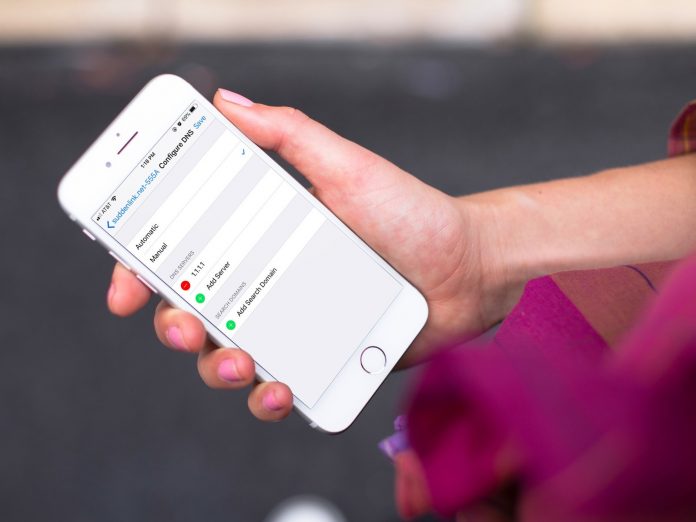DNS servers are generally assigned by your ISP(Internet Service Provider). You can change the DNS for good internet speed and block adult websites. Sometimes your site is loaded slowly for that you can change the DNS.
Here are some methods to change the DNS server. But first, you have to understand what the DNS server is?
DNS?
DNS means Domain Name System. In simple words, DNS is not a server. It translates the domain name into the IP address. In an easy way, like we understand only simple things. Like we use Google or Facebook, this is the domain name, and we use the only domain name. But the system or machine understands only IP addresses, not the domain name.
HOW YOU CAN CHANGE DNS SERVER IN WINDOWS 7/8/10
The easy and shortest way to change the DNS server is through the command line. You have to run a single command for that.
- First, you have to open the command prompt(CMD). For that, on the start menu type cmd. Now at the top right-click on the command prompt and click on the “Run as Administrator.”

2. Now you require to check the active network adapter. For this, run the following command given below:
ipconfig
3. The “Network Adapter name” is a word suffixed at the end of the Network Title. In my case, the network adapter name is “WiFi.” When you have the network adapter name, you have to run the following command
netsh interface ipv4 add dnsserver “WiFi” 8.8.8.8 index=1

HOW YOU CAN CHANGE DNS SERVER IN WINDOWS 7/8/10 (GUI):-
If you are not OK with the command line, you can change the DNS server with the GUI.
- In your computer, go to the Start menu and in the start menu type the “Network and Sharing Center.” When the results come, then tap on the “Network icon.”

2. On Windows 10, you can easily open the Network and Sharing Center. You have to the right click on the Start button and tap on the “Network Connections.”

3. When the network status window opens, then tap on the “Change adapter Settings.”

4. A network connection window will pop up. You have to select your active connection. On your active connection right-click on it and tap on the “Properties.”

5. In a Wi-Fi properties window, tap on the “Internet Protocol Version 4 (TCP/IP4). When you are done, to open the configuration settings tap on the “properties.”

6. When the IP Properties window opens up, you should view the IP Address Configuration. The first menu you will see is for IPv4 settings. You have to move to the second menu and select “Use the following DNS server addresses.” This will allow the text fields where you have to insert the DNS Server IP Address. There are two text fields “Preferred DNS Server” and “Alternate DNS Server.”

7. When done, to save the changes tap on OK. If your computer is using the same server, you can verify by the following command:
ipconfig/all

Also read: How To Share the Android’s VPN connection over WiFi Hotspot (Root)